A Zapier automation that creates a Notion page from a new published document in ContentBot
A Contenbot.ai document can easily be sent via Zapier to Notion as a new page. Please see the video guide below that follows the steps required, alternatively please review the text based guide underneath the video
Step 1
Navigate to https://zapier.com/apps/contentbot/integrations and select the Try it Button on the right of the Create Notion pages from new ContentBot documents template tile.
Step 2
Configure your Trigger :
- Select The Trigger Tile on the Zap editor
- This opens on the Account tab, (the App & event are already populated). Please check that the correct ContentBot account has been selected, and then select Continue
- Select Continue and Test Trigger, and Continue again once the test is successful
Step 3
Configure the Action :
The Text in Formatter by Zapier action will be opened next on the Test tab (App & event and Action tabs are already populated)
- Select Test Action and then Continue
Step 4
Configure the Action :
The Create Document in Zoho Writer Action tile opens on the Account tab, (the App & event are already populated).
- Please check that the correct Notion Account is selected, if you have not yet connected your Notion account, please select Sign in, then review and Accept the permission requirements, then review and select the Pages you allow Zapier acces to, and select Allow access. Then select Continue
- Check/Populate the Action details, please choose a your desired Parent Page, in this example we choose Personal Home, for the remaining settuings will keep the prepopulated options – where we use the ContentBot Title as the Title and the ContentBot HTML as the Content. PLease
- Select Continue and Test Action, and Publish Zap once the test is successful
Step 5
Publish your ContentBot.ai Document and view the results
You can now Publish your document from the ContentBot.ai Document Library by selecting File -> Publish -> Zapier
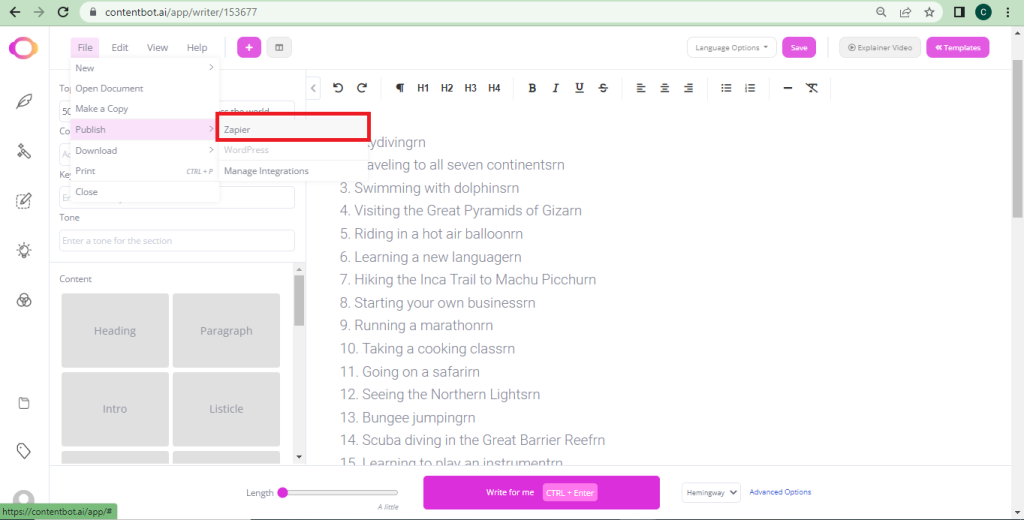
Once the document has been published it is placed in a queue, which is cleared and Processed when Zapier requests documents from ContentBot.ai, after this occurs you can view the page in Notion
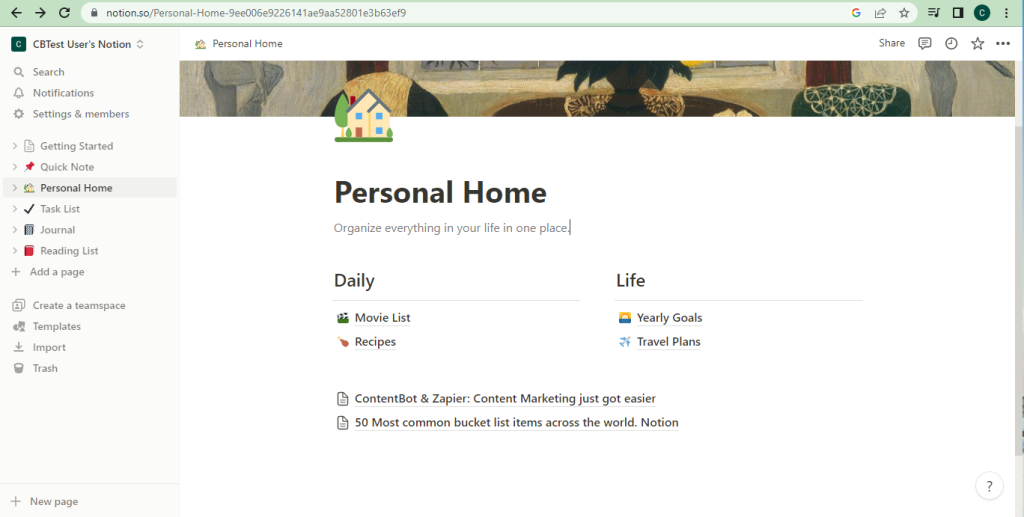
You have now successfully Created and run a Zap that creates a Notion Page whenever a ContentBot.ai document is published.