A new WordPress post can easily be sent to the Contentbot.ai document library via an automation (Zap) using Zapier. Please see the video guide below that follows the steps required to configure this Zap, alternatively please review the text based guide underneath the video
Step 1
Install and activate the Zapier for WordPress plugin on your WordPress installation
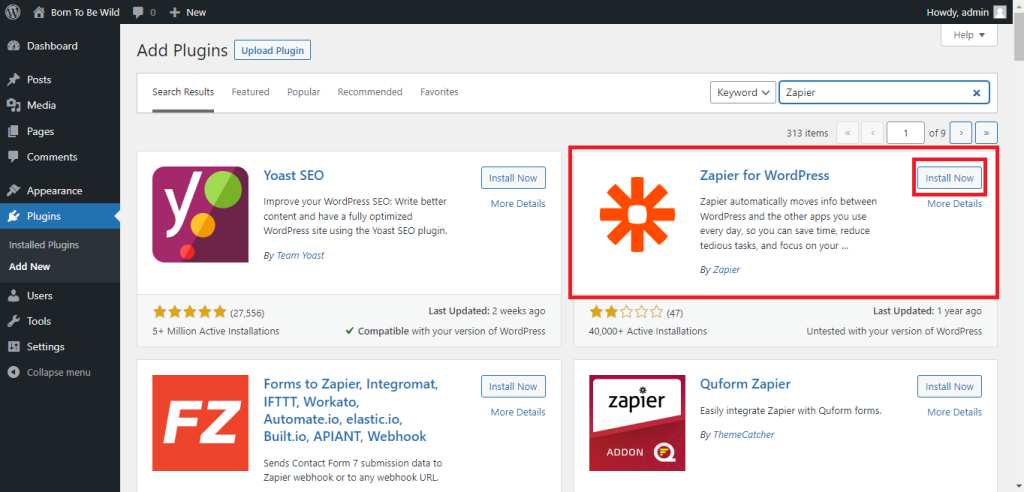
Navigate to https://zapier.com/apps/contentbot/integrations and select the Try it Button on the right of the Create or update ContentBot documents from new WordPress Posts template tile
Step 2
Configure your Trigger :
- Select The Trigger Tile on the Zap editor
- This opens on the Account tab, (the App & event are already populated). Please check that the correct WordPress account has been selected, if you have not signed in to your WordPress installation, please select Sign in to Connect WordPress, insert the URL to your WordPress installation and Sign in with your credentials and then select Continue
- Select select the desire Post Type and Continue and Test Trigger, and Continue again once the test is successful
Step 3
Configure the Action :
- The Action tile opens on the Account tab, (the App & event are already populated). Please check that the correct user is selected as the ContentBot account and select Continue (to move to the Action tab)
- Check/Populate the Action details, in this example we will keep the prepopulated settings – where we use the WordPress Title Rendered as the Title and WordPress Content Rendered as the HTML, we leave Document ID as Blank in order to create a new document that is automatically numbered
- Select Continue and Test Action, and Publish Zap once the test is successful
Step 4
Create a a new WordPress Post and view the result in ContentBot.ai
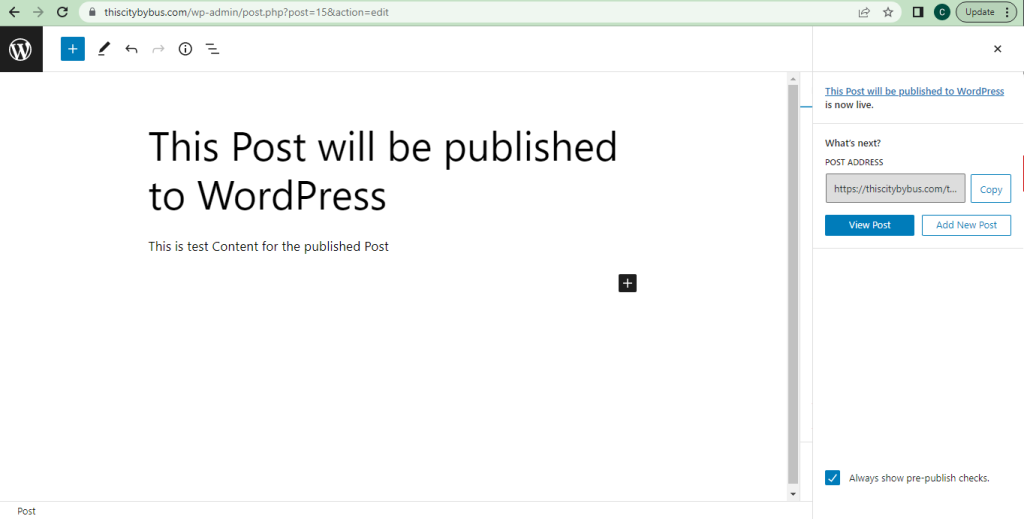
Once the post has been published in WordPress it will be retrieved and processed by Zapier and will shortly be available in your ContentBot.ai document library to use,
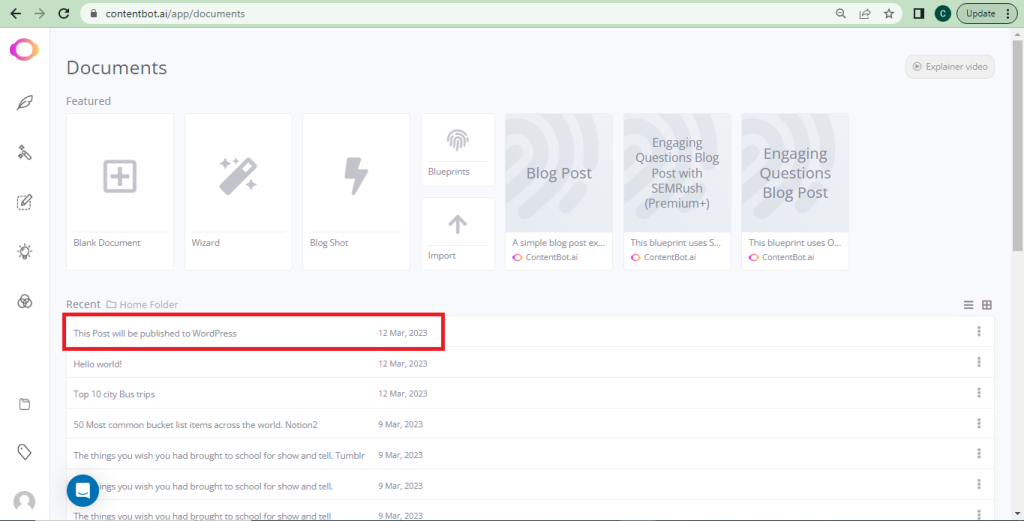
You have now successfully Created and run a Zap that creates a new ContentBot.ai Document whenever a new WordPress post is published.